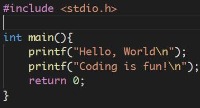| 일 | 월 | 화 | 수 | 목 | 금 | 토 |
|---|---|---|---|---|---|---|
| 1 | 2 | 3 | 4 | 5 | 6 | |
| 7 | 8 | 9 | 10 | 11 | 12 | 13 |
| 14 | 15 | 16 | 17 | 18 | 19 | 20 |
| 21 | 22 | 23 | 24 | 25 | 26 | 27 |
| 28 | 29 | 30 | 31 |
- 앱
- 선각자
- 2022 개정 교육과정
- 단편 드라마
- 동영상 플레이어
- 박사 논문
- 2021년 튜링상
- 4차 산업혁명
- 나만의 독서법
- 중학교 교육과정
- MontyHall
- Code Blast
- 코드 폭발 효과
- 안드로이드
- 인공지능
- 베스트 극장
- 수학적 귀납법
- 변곡점
- 패트릭 브링리
- 제프리 울만
- 욱
- 머신러닝
- 누구를 위한 교육과정인가?
- 알프레드 에이호
- code.org
- 파일 검색
- Visual Studio Code
- 블록 코딩
- 매트로폴리탄 미술관
- 휴먼명조
코딩하는 공무원
WRITING EXTENSIONS FOR BLUEJ 본문
Introduction
The BlueJ extensions mechanism is a way of adding new functionality to BlueJ as and when it is needed, avoiding user interface clutter and user confusion.
The BlueJ Extensions API provides access for extensions to the BlueJ application via a proxy object, and to the classes and objects which BlueJ is manipulating via a number of wrapper classes.
An extension can add a menu item to the BlueJ Tools menu, and to Class and Object menus, add a preference panel to the Tools/Preferences/Extensions panel, and interact with the BlueJ editor to retrieve and modify the text in source files. The BlueJ proxy object generates events when the user performs significant actions within BlueJ, and provides access to its projects, packages, classes and objects via a set of wrapper classes which behave in a similar way to thejava.lang.reflect classes.
A Simple Extension
The following example implements an extension which logs the name of every BlueJ project opened by the user to System.out and demonstrates the use of the other extension features. Once it is installed you should also see:
- an entry for it in the "Installed Extensions" panel of the BlueJ help menu
- (fairly useless) menu entries to BlueJ's Tools menu, and to the menus displayed for classes and objects, including one which adds a comment to the source code for an existing class.
- an entry in the Tools/Preferences/Extensions panel which prompts for (and stores) your favourite colour.
The full source code for the extension is here.
How to build and install the Simple Extension
- Compile it, including
lib/bluejext.jarfrom your BlueJ installation in the compiler classpath. How you do this will depend on the tool you are using to develop your extension. - Create a Jar file containing the classes of your extension, and add a
Main-Classattribute to the Manifest of the Jar file. Note that this does not mean that the extension needs to have amain()method. The simplest way to do this is to create a file (called, say,manifest.txt) containing the single line:Main-Class: SimpleExtension
This information can be included in the Jar file when it is created using themoption to thejarcommand, e.g.:jar cmf manifest.txt SimpleExtension.jar *.class - Install the extension by copying the Jar file either into the
lib/extensionsdirectory of your BlueJ installation, or into anextensionsdirectory in your BlueJ user configuration directory (<USER_HOME>/.bluej/extensionsor<USER_HOME>\bluej\extensions), or into anextensionsdirectory in the single BlueJ project you wish the extension to be active for. - Run it. The extension should start when you next run BlueJ, or when you open the BlueJ project into which you installed the extension.
Note to Mac users: To navigate to the lib directory of your BlueJ installation, right-click (or control-click) on the BlueJ application icon, select "Show Package Contents" and then "Contents/Resources/Java". Here you should find the bluejext.jar file you need to include in your compiler classpath, and the extensions folder into which you should place your extension's Jar file.
The main class of the Simple Extension
An object of this type will be constructed by the BlueJ extension manager, so this class must have a no-args constructor (which this one does by default). The class registers itself as a listener for BlueJ package events.
Adding menus to BlueJ's menus
Extensions which wish to add a menu item to BlueJ's menus should register an instance of MenuGenerator with the BlueJ proxy object. A MenuGenerator provides a set of functions which can be called back by BlueJ to request the actual menu items which will be displayed, and to indicate that a particular menu item is about to be displayed, so that an extension can (e.g.) enable or disable appropriate items. Note that the JMenuItem which is returned by the extension can itself be a JMenu, allowing extensions to build more complex menu structures, but that the "notify" methods below will only be called for the item which has actually been added, and not any subsidiary items. Below is a simple example which creates menus for Tools, Classes and Objects. To activate the menus you instantiate an object of the MenuGenerator class and then register it with the BlueJ proxy object, e.g.:
Note that the MenuGenerator's get*MenuItem() methods:
- may be called more than once during a BlueJ session, they should return a new set of MenuItems for each invocation. This is a restriction required by the Swing implementation, which does not allow sharing of MenuItems between menus. You can, of course, share MenuActions between all of the appropriate MenuItems.
- may not be called between the registration of a new MenuGenerator and the display of a menu. That is to say old menu items may still be active for previously registered menus, despite the registration of a new MenuGenerator.
- will be called at least once for every menu which is displayed.
The source code for this example MenuGenerator is:
Adding items to BlueJ's Preferences panel
Extensions which wish to add preference items to BlueJ's Tools/Preferences/Extensions panel should register an instance of PreferenceGenerator with the BlueJ proxy object. The PreferenceGenerator allows the creation of a Panel to contain preference data, and the loading and saving of that data. Below is a simple example to create a preference panel with a single text item to record a user's favourite colour. To activate the preference panel you instantiate an object of the Preferences class and then register it with the BlueJ proxy object (see above).
Interacting with the BlueJ editor
A proxy for a particular class's editor can be obtained from the getEditor() method of BClass.
This proxy can be used to retrieve the text currently associated with the class, to determine the user's current cursor position and text selection, and to modify the text being edited. A simple example of how to use these facilities is given below.
Extension authors who need more sophisticated interaction between their own, modified, version of the BlueJ editor and their extension can use the set/getProperty() mechanism in the Editor class.
Note that there is no way to determine whether the BlueJ user has an existing open editor for a class. Partly this is because there is no way (in general) to tell whether an editor is being actively used: it may be iconised, or obscured by other windows on the users screen, or otherwise not the focus of their attention. It is also because BlueJ does not guarantee to release the resources of editors which have been closed by the user: an editor may be present for a particular class, even if there is no window representing it.
Changes which affect the editor GUI (e.g. selecting or modifying text) should be performed from a Swing thread.
As a simple example, the following method adds a comment before the last source line of the given class:
'컴퓨터교육' 카테고리의 다른 글
| LEGO MindStorms와 Kinect 연동하기 (0) | 2012.10.30 |
|---|---|
| BlueJ with Better Error Reporting (0) | 2012.10.25 |
| BlueJ에서 Greenfoot 시나리오 열기 (0) | 2012.10.16 |
| Greenfoot IDE에서 자동 호출되는 메서드와 그 호출 과정 (0) | 2012.10.10 |
| Actor 객체의 메모리 해제 시점 (0) | 2012.09.25 |